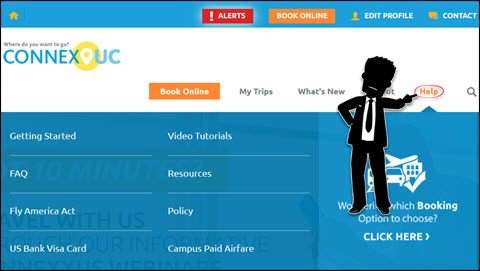Concur Training
All UCSB employees have access to Concur. While the latest versions of most internet browsers will work for Concur, Google Chrome is the recommended browser for utilizing Concur. Please login to Concur using your UCSB_Net_Id@ucsb.edu email address. Concur is used for the following:
- Booking and processing University business travel
- Processing University entertainment reimbursements
- Processing reimbursements to UCSB Employees
- Managing Travel & Entertainment Card transactions
The following sections detail specific tasks that most employees will need to perform in the application. Additionally, we have provided some quick-start links to procedure guides, and training videos. Feel free to peruse our Concur Knowledge Base for more helpful guides and videos.
Using the Concur Knowledge Base, you can search for articles by typing in key words into the search box, or scroll down to view all currently available articles.
A set of key articles can be found below:
Concur utilizes the Delegate feature to allow employees the option to have colleagues prepare documents on their behalf. This permission must be given by employees themselves - they are consenting to having a colleague act as a Delegate on their behalf. View the "How to Add a Delegate" Knowledge Base Article.
Aside from assigning Delegates, the most interaction they will have with Concur will be to log in and submit specific Travel Expense Reports. This allows the Traveler to certify the accuracy of the expenses being claimed for their reimbursement.
Utilizing Concur to prepare documents on behalf of other employees is common practice within many departments at UCSB. While Concur is designed to have each employee prepare and submit their own documents, employees can set up their colleagues as Delegates in order to have them prepare documents on their behalf.
- A Delegate is an employee with the ability to act on behalf of another user within Concur.
- Employees who wish to have someone act as their delegate must log into the system and grant these permissions to their colleague.
- A step-by-step guide to adding a Delegate in Concur has been written in Services & Support. Please follow those steps to allow a colleague to perform actions on your behalf in Concur.
- This step cannot be skipped: an employee needs to perform this action to grant consent to having another employee act on their behalf.
- Once set up as a Delegate, employees will be able to switch between their own Concur profile and the Concur profile of the employee they are a Delegate for.
- Preparer Delegates can not approve any expense reports they have prepared, so approvers should not prepare expense reports on behalf of another employee
For actions that a Delegate cannot do (such as submitting a Travel Expense Report), the employee receiving the reimbursement must log in to Concur. Please see Concur for Employees with Preparers section above for specific instructions on that process.
For those who will be processing their own documents, we have created several guides on various procedures in Concur. More information can be found in the Procedure Basics section of this page.
Connexxus Training
New to Connexxus? Need more information about booking or managing UC travel? The Connexxus Web Portal is loaded with training resources that can help!
The following categories of travel training can be found on the Connexxus Web Portal:
- Getting Started
- FAQs
- Resources
- Fly America Act
- Policy
- US Bank Visa Card
- Campus Paid Airfare
- Video Tutorials
- Air, Car, How-to, Insurance, Lodging, ...and more!
To get started, log into the Connexxus Web Portal (you'll need to sign in first with your campus identity).
Click the Help menu, and choose your category to begin!