UCSB is continuing the rollout of Multi-Factor Authentication (MFA) for critical business applications. On Tuesday, 8/22/2023, a new version of MFA with Duo was enabled on the MyBARC application.
All users are required to use MFA with 1) an automatic push notification if you already have an enrolled smartphone or other digital device (to enroll a device today, please visit it.ucsb.edu/mfa); or 2) a passcode if you have been issued a Duo Hard Token or use Duo SMS codes.
Unlike other web applications that usually present a Duo MFA prompt with the option to send a push notification approval request to your selected device, or to enter a passcode from your Duo Hard Token, this prompt will not be displayed on the MyBARC login screen.
INSTEAD, please follow the provided instructions based on your Duo user type:
The following video introduces student users to the Duo Multi-Factor Authentication (MFA) process for logging into their myBARC accounts.
Push Notifications
The following video demonstrates the process for logging into myBARC using the Duo Push Notification method.
- Enter your UCSB NetID and password in the appropriate fields and click the “Student Login” button
- Duo will automatically send a request directly to your registered digital device for your approval (you will not be presented with the Duo prompt to request a notification be sent to your device)
- Immediately go to your enrolled digital device and tap “Approve” for the request, “Are you trying to login to MyBARC?” in the Duo app
- You will now be automatically logged into your MyBARC account
Duo App Passcode
The following video demonstrates the process for logging into myBARC using the Duo in-app passcode MFA method.
- Open the Duo App on your mobile device
- Under Passcode, tap on “Show” then tap on “Refresh Passcode”
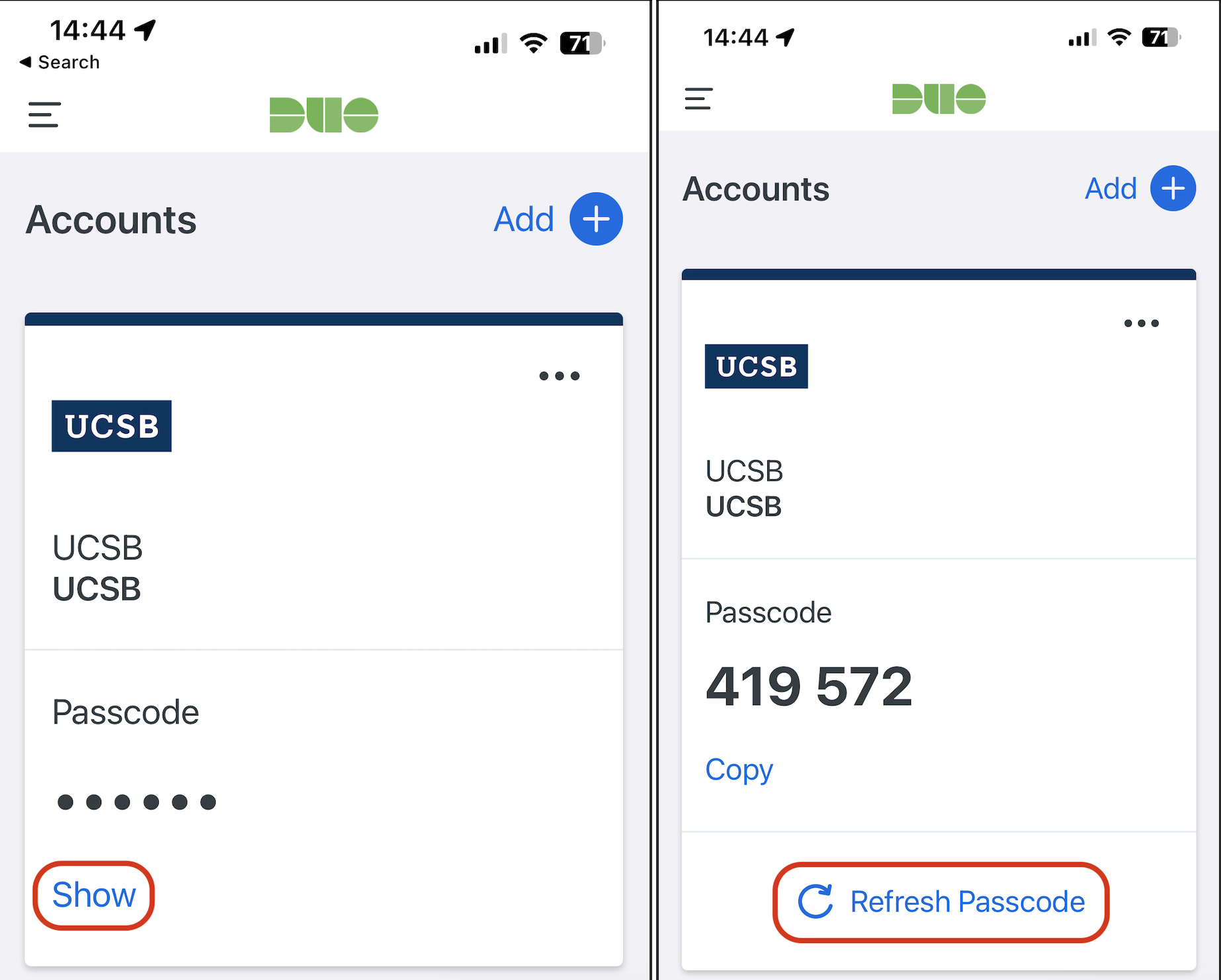
- Enter your UCSB NetID and password in the appropriate fields
- Enter your passcode into the Duo Passcode field, with no spaces
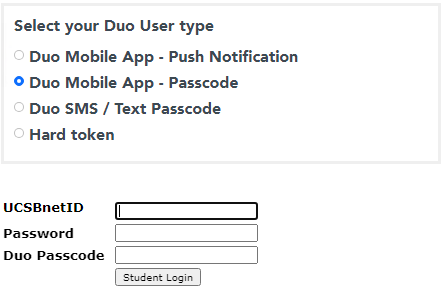
- Click on the “Student Login” button
- You will now be automatically logged into your MyBARC account
The following video demonstrates the process for logging into myBARC using a Duo Hard Token device.
- Enter your username in the “UCSBnetID” field
- In the “Password” field, enter your password
- Enter the active passcode from your Hard Token in the “Duo Passcode” field
- If your passcode is still valid, you will be logged into your MyBARC Account
The following video demonstrates the process for logging into myBARC using the Duo SMS/Text Passcode method.
- Enter your UCSB NetID and Password in the corresponding fields
- Click the “Student Login” button
- Open your default Duo SMS/Text device
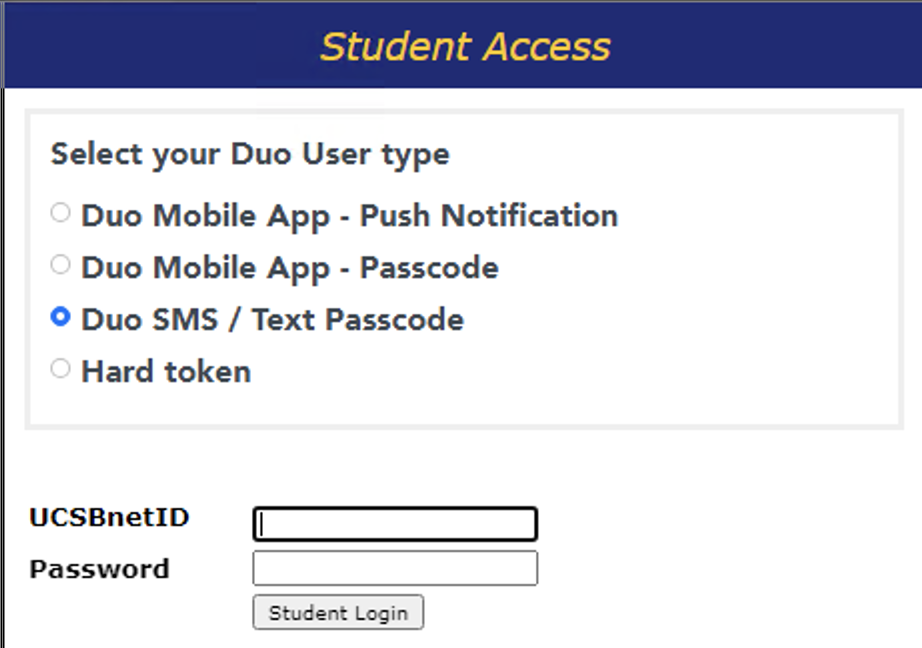
*** New Passcodes should be sent to your default SMS/Text device ***
- Enter your UCSB NetID and Password in the corresponding fields
- Enter one of your new SMS passcodes* in the Duo Passcode field
- Click on “Student Login” button* Individual passcodes can only be used once
* Individual passcodes can only be used once
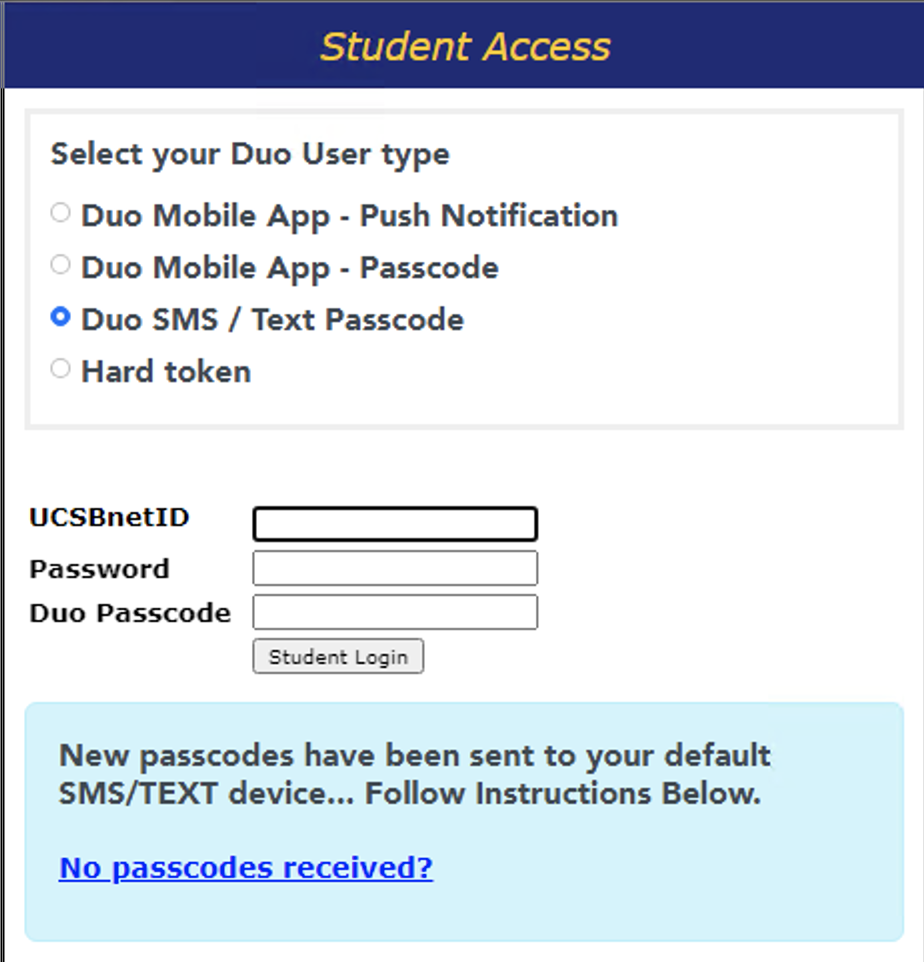
*** If no passcodes were received to your default SMS/Text device ***
- Click on “No passcodes received?”
- Verify you have cellular reception on your device and try again to request new passcodes
- Enter UCSB NetID and Password in corresponding fields
- Click on the “Student Login” button
- Check your device for new passcodes
- If no passcodes are received after second attempt, contact LSIT Help Desk M-F, 8am-5pm at (805) 891-5357 or submit a Help ticket
Why did I not receive a push notification on my digital device?
When using the MyBARC application, the push request can only be sent to your Default Digital Device. To update your Default Digital Device:
- Please go to the MFA with Duo Self-Registration Page
- Follow instructions to login
- Once logged in, you will see “My Settings & Devices” screen
- Click on “Default Device” and select your preferred device
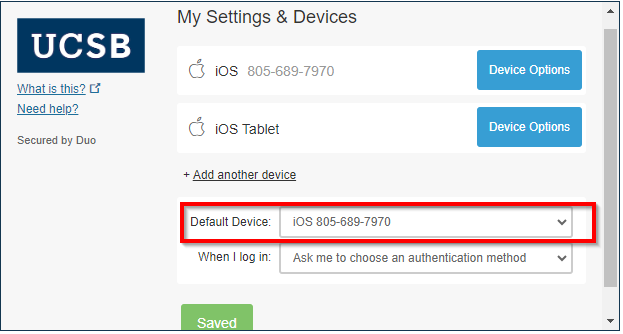
- Click "Save"
Who can I contact if I need help with using MFA w/ Duo for MyBARC?
You can reach out to the LSIT Help Desk M-F, 8am-5pm at (805) 891-5357 or submit a Help ticket